A while back, I was asked by a partner to create a driver that would allow a user to change multiple Control4 light LEDs at one time.
This ‘LED Wizard’ driver allows you to do that. With a single command, you can set the LED color for any LED on any number of Control4 dimmers, switches or keypads.
To set LEDs using this driver, go to ‘Programming’, and select the LED Wizard driver in the ‘Actions’ section of the page. Select the Radio Button that says ‘Device Specific Command’, and choose ‘Set Light LED Color’.
The parameters for Set Light LED Color include:
* Dimmer or Switch List: A list of dimmers or switches whose LED color you wish to change. This is a comma separated list of just Device IDs. You can get this list by using the ‘Lights List’ property on the Properties Page of the driver. NOTE: In 2.5 and later, the text in the ‘Lights List’ also shows the name of the devices, which must be removed to paste into the parameter.
* LED: On Lights, there are 4 LEDs that can be set: Top Button On, Top Button Off, Bottom Button On, Bottom Button Off. These correspond to the LEDs that are lit on the dimmer / switch for each LED in On / Off state.
* Color: The color can either be a color name, or the RGB value (000000-ffffff), without quotes. Valid color names include: BLACK, RED, YELLOW, ORANGE, GREEN, BLUE, AQUA, FUCHSIA, GRAY, NAVY, PURPLE, SILVER, TEAL, WHITE, DARKRED, DARKYELLOW, DARKORANGE, DARKGREEN, DARKBLUE, PEACH, BUBBLEGUM.
An example of the programming to set the ‘Bottom LED Off’ LED to a teal-type color (RGB #00DDFF) for 4 dimmers is shown below:
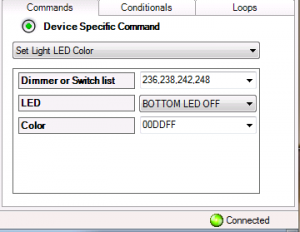
The driver can also set LEDs on Control4 keypads, although I haven’t provided an example here, it’s much the same as setting LEDs on dimmers and switches, and is left as an exercise to the reader.
A link to the driver is here: LED Wizard Driver
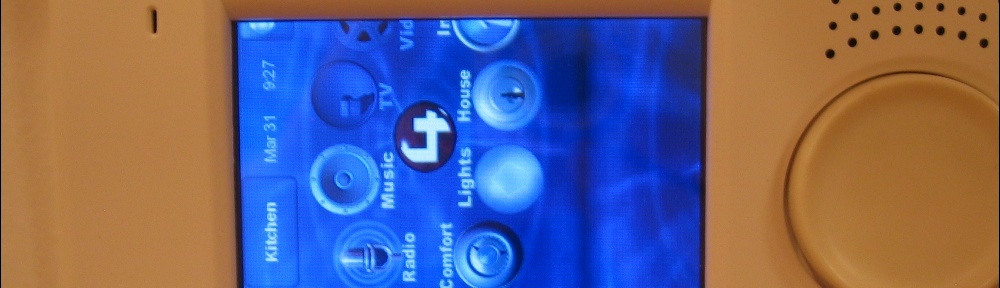
This driver is such a time saver! Thank you!! I’ve been able to schedule the LEDs to shut off at night in certain rooms, and then return to normal in the morning. It sounds insignificant but those are the things that really bug you!
Does this driver work with the new Config KPs? I don’t see them populate so my guess is no (or not yet..? 🙂 Thx
Not Yet.
Sorry.
Excellent Driver Ryan. I’ve used your LED driver, and your Web Events driver, along with a c# program to monitor Real Time Electric prices, and change the color of the LED’s based on both current and projected prices.
Is there a way to setup a variable with the hex code, and then set the LED color to that variable?